Google Realtime search is googles search engine finds results from facebook, twitter, blogs, buzz and more.
0 Comments
Internet banking has become a popular way for purchasing goods. Especially with Trademe. We will use Trademe as an example to show how best to make the most accurate transaction and how to safe guard yourself. Once you have won an auction you will receive your payment information as shown below. As you can see all the required information is in this email:
This may appear to be a long winded approach, however this provides you and the trader evidence that the payment was processed. It also provides you with proof if the trader has provided you with incorrect payment details, or they say you have entered the wrong account information and claims they have not received the money. For anyone who loves facebook and twitter and gets sick of using social media dashboards or flicking between screens this is for you. Rockmelt is a new web browser that has changed the way you can use the web. View the video below for a full run down on RockMelt Rockmelt incorporates facebook, twitter, searching, sharing, chatting all into your single web browser making all of your web activity available at your fingertips How Does it Work? Rockmelt works like a normal web browser but requires you to have a facebook page and requires you to log in to Rockmelt via your facebook login. This does mean that you have to allow Rockmelt as an application on facebook. Download Rockmelt Now! To download Rockmelt click on download file below
Once you have installed Rockmelt simply log in using your facebook login and allow Rockmelt access and you are all set with your new social networking browser. If you need instructions on installation please comment and we can upload instructions. What is Internet Backup? Backup is an important element of any computer user's computing experience, and internet backup is an exciting new part of this activity. Traditionally backup involved the use of physical media such as floppy disks, CD-Rs or ZIP disks. However, it is now possible to backup your data through the internet without ever having to touch a disk. This is a very exciting and powerful form of backup that can make your backup process go much easier and smoother. Never Have to Find a Disk Again With Internet Backup When you backup your files through the internet, you never have to bother with finding a disk which holds your data on it again. Your data is always right there on the internet, ready to be accessed whenever you desire. You can access your data from any computer in the world with an internet connection. When you backup your files on the internet, you are storing them on an online server which is separate from your computer. It works essentially as an internet drive which you can always reach through the internet. All you need to do is go to the internet address where your online drive is found, log in with your username and password and you can access all of the files that you have backed up through the internet. Because of the fact that it is on the internet, you have almost unlimited possibilities with your backup storage. While physical media such as floppy disks or CD-ROMs are limited in how much they can store, an internet backup drive is essentially unlimited in how much data it can hold, as it can be powered by a number of servers each of which can hold great amounts of data. If you have a lot of data to backup, this can be an excellent resource for you. How Can I Get an Internet Backup Drive? In order to get your own internet backup drive, you will need to purchase storage services from some company, such as X-Drive found at www.x-drive.com. There are many different internet backup services available online, and they are not difficult to find. Simply type in internet backup into an internet search engine and you will find a myriad of results. Depending upon which company you work with, and how large of an online drive you want for your storage will determine the price. X-Drive, the company mentioned above, offers a 5 GB online storage drive which costs only 10 dollars a month. They even offer a free 15 day trial, so you can try out their service and make sure that it fits your online backup needs. Once you have found the company you think is best for you, all you must do is register with their web site, and be given or choose a username and password. Then, wherever you are, you can log onto their web site and access all of the online files that you need. This is a very powerful form of backup. Do you ever have trouble with the size of images and text in a website? Here is an easy trick to fix that. Keyboard & Mouse Combination  Press the Ctrl key on your keyboard wilst your web browser open and hold the Ctrl key down  Using the scroll wheel on your mouse scroll forward to zoom in and scroll backwards to zoom out Keyboard onlyYou can also do this by using just the keyboard.  Press the Ctrl key on your keyboard wilst your web browser open and hold the Ctrl key down 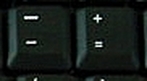 Press either - or + to zoom in or out Zooming OutZooming In | |||
|
|
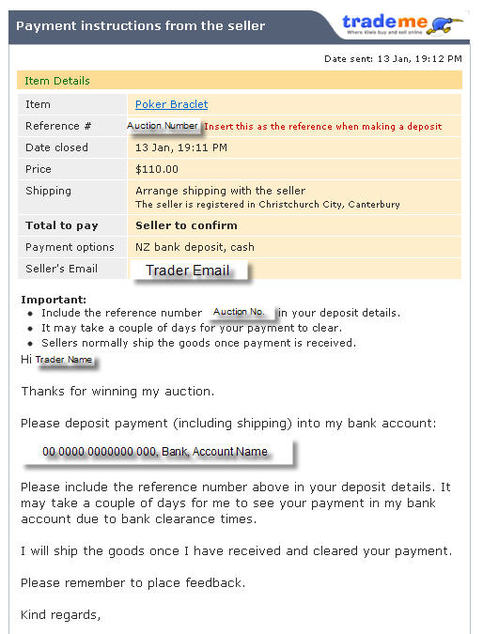
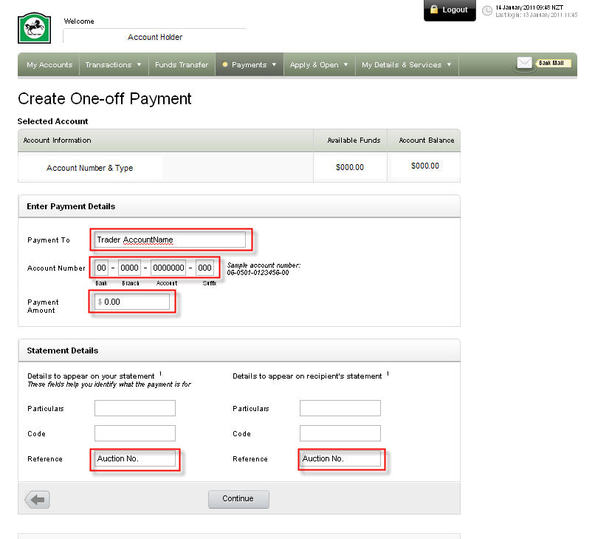
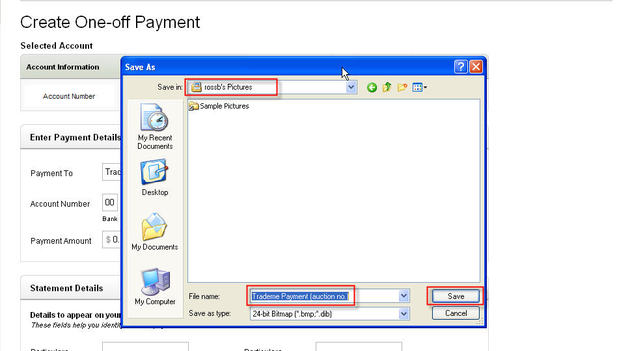
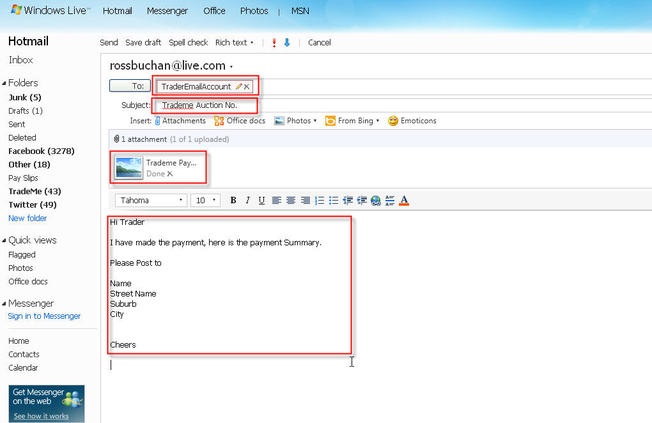
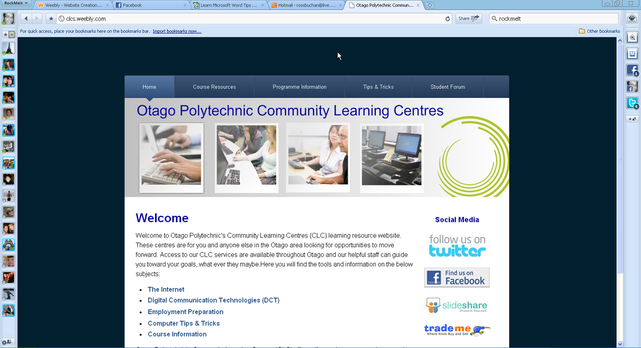
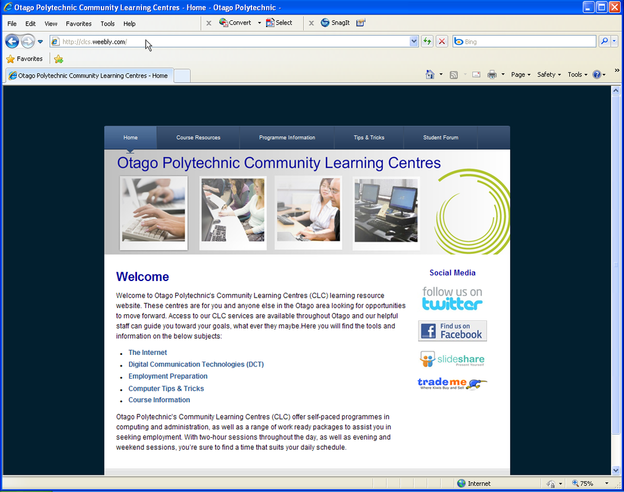
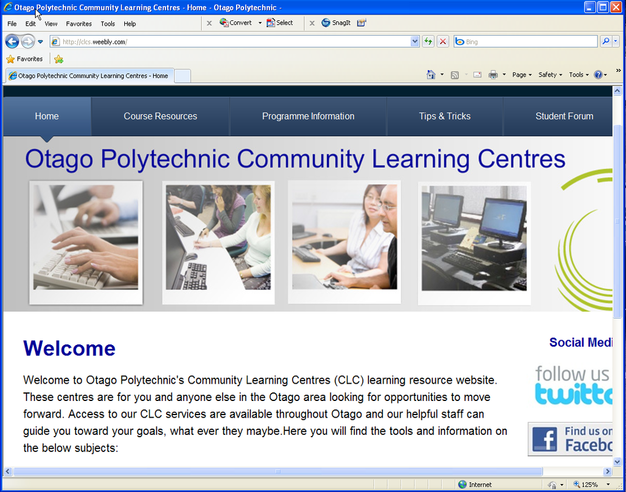


 RSS Feed
RSS Feed