Ever thought you don't have enough space on your desktop? Here is your solution, a 3D 6 sided cube that allows you to have 6 different desktops.
Demonstration of Desktop Cube
Download Instructions
Navigate to this website: http://www.soft82.com/download/windows/cubedesktop/
Click on the Free Download
Click on the Free Download
Since we are using Firefox as our web browser we need to save the file, the box below will display click on Save File
The saving dialog box below will display usually in the top left of the screen. This shows the time it takes to save the .exe (executable file).
Once the file has finished saving the image below will be visible
Double click on the setup_cubedesktop.exe
The run box below will display, Click on Run
The run box below will display, Click on Run
You now need to select the language you wish to use. Click Ok
The install Wizard will now open as shown below, click on Next
Please read the terms and conditions and click I Agree
Select the destination for the file to be saved and click install
The install progress box will appear below
Click Finish and your 3D cube desktop trial will start
You will notice the 6 buttons appear on your Taskbar
To change the view of your cube, right click on the yellow cube on your taskbar and click 3D cube you desktop will change to the below image.
3D Desktop Cube
Here are two other views you can use with 3D cube desktop
3D Desktop Flip
3D Desktop Carousel
You can click and hold you mouse button down to drag to different desktops, There are many customizing tools with this 3D desktop cube. You can set individual backgrounds to each desktop and have different Icons on each desktop also. However as this is a trial you will need to purchase the full version to experience all functionality for an extended period of time.
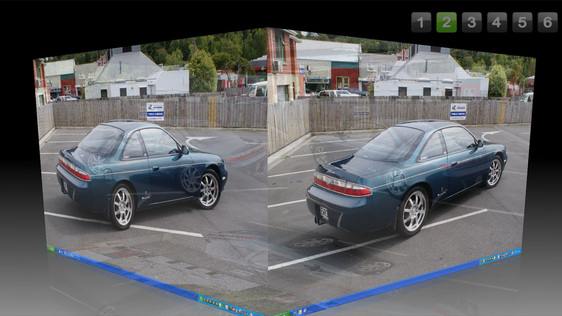
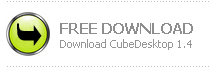
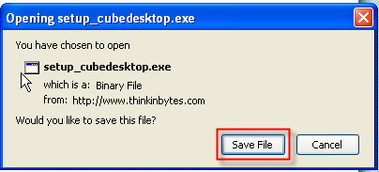
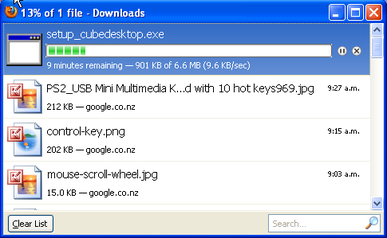

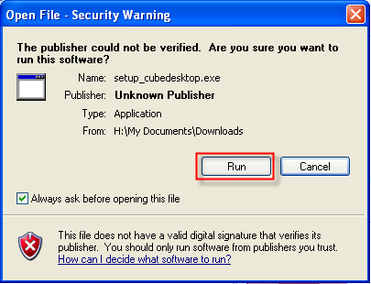
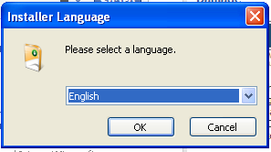
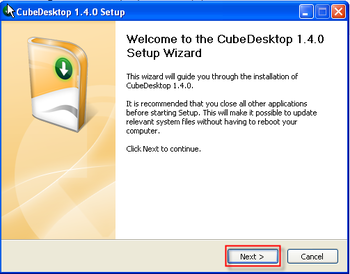
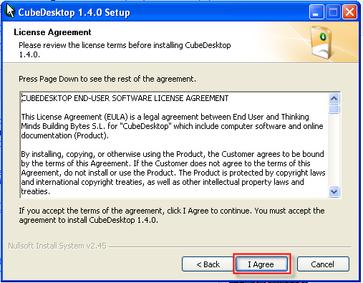
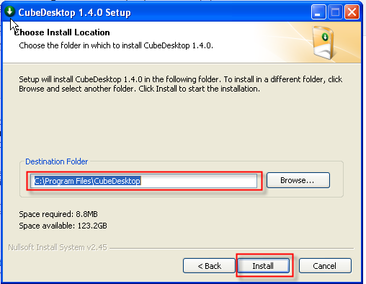
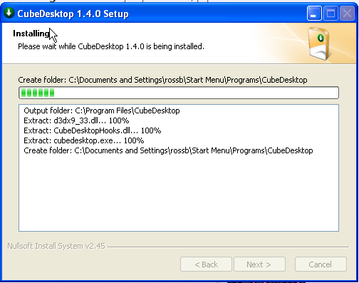
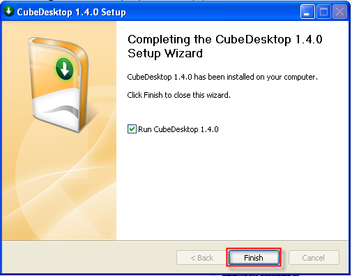
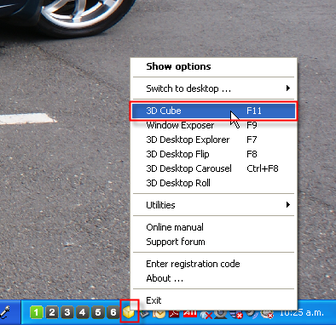
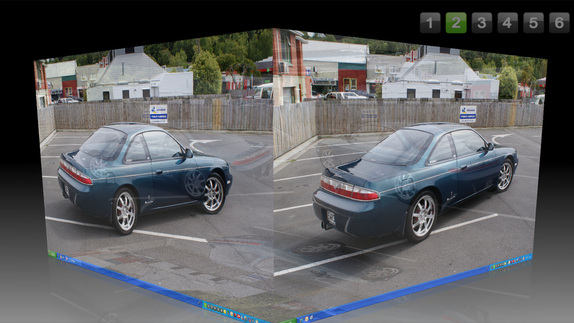
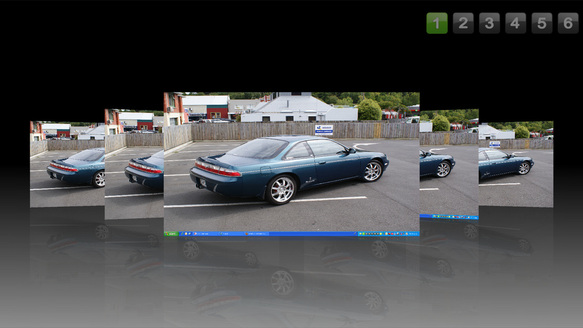
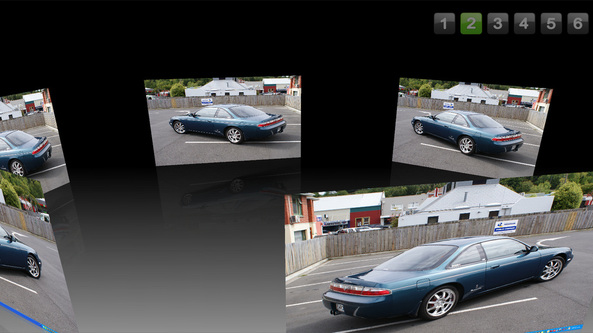


 RSS Feed
RSS Feed