With the growing popularity of facebook also comes the risk of potential scams, below is a list of scams that are common on facebook.
Help – I’m Stuck In Nigeria!
This kind of scam is the perfect example of how your account can be misused should your details somehow get stolen. Picture the scene – one of your good friends has gone away, backpacking through some enchanting yet fairly dangerous places.
Suddenly you get a message. Oh no! Your friend has lost her wallet in Lagos and now needs a quick Western Union money transfer or else she’ll surely be stuck. Or is she? Has she simply forgotten to log out at an internet café and had her account compromised?
Did she actually go anywhere in the first place?
These kind of scams prey on those who make use of public access points, but you don't necessarily need to be travelling to have your details stolen. If you do get any messages from friends asking for sums of money (whatever the reason), you should immediately become suspicious.
If you can get to an internet cafe you can get to a phone - never send money without overwhelming proof of who you are sending it to.
Join This Group – AMAZING Things Will Happen!
Any group that attests to having some fantastic feature appear on your account upon joining is a scam. That’s right folks, there is no “profile tracker” or “dislike button” to be had, only links to ad-farms and registration forms that spam your email address.
The golden rule here is if it looks too good to be true – then it’s definitely not genuine. You won’t be getting a free iPod by filling out that survey, simply providing someone else with your data that can then be used for unsolicited contact.
It could be a grammatical nightmare constructed by a 15 year old girl or a well thought out attempt to get some clicks; either way – don’t join.
Fakebook Connect
Facebook’s useful cross-site login feature called Connect is also a fond target for scammers. Personally I always register separate accounts for this very reason – but I’m probably just paranoid.
Fake “Connect with Facebook” windows are likely to catch a considerable amount of users out – and once you’ve entered that oh-so-important email and password combination then there’s not much you can do.
If you think you’ve fallen foul to a Facebook Connect scam then you should immediately change your password.
Reel Big Phishing
Phishing is the name given to the act of gaining a user’s login information by deceit, such as imitating a commonly used service. Facebook is the web’s favourite timewaster, and despite browser advancements that now warn of known dishonest websites, phishing is still used to reel in unsuspecting victims.
Many who use this technique are turning to URL shortening services to mask the fake web address. You can avoid all phishing scams by taking extra care to check the web address you are visiting in your browser’s address bar. Also avoid any “totally shocking” videos that direct you to applications in order to deliver some unmissable content.
Don’t forget if you see something like facebook.something.com or randomurl.net/facebook then you know you’re being scammed.
Off-Site Malware
It’s a chance for the masses to congregate and decide that “Justin Bieber is a legend!” and rejoice at the 25,000 Likes and counting. I’ve noticed a lot of these sites can throw up amalware warning in Chrome, which isn’t exactly surprising.
Some (but not all) of these sites are simply cashing in on the popularity of Facebook, and preying on a target audience that is often more interested in Saturday morning television than online privacy and data protection.
If you’ve got a bad case of children and Internet Explorer syndrome then make sure you run regular virus scans and educate your sprogs about the virtues of personal data and computer welfare.
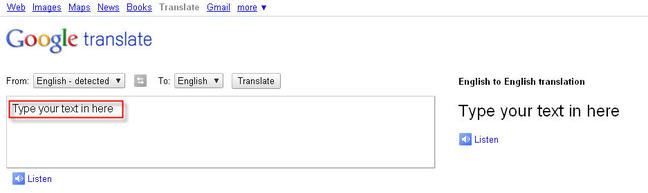
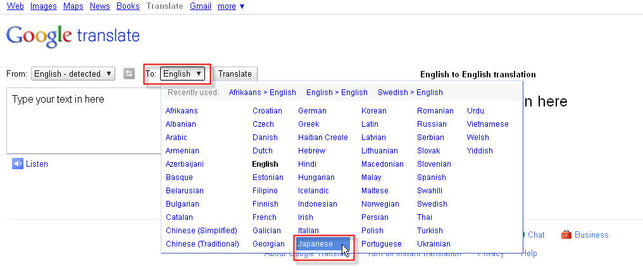
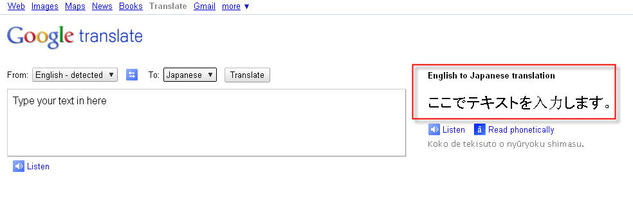
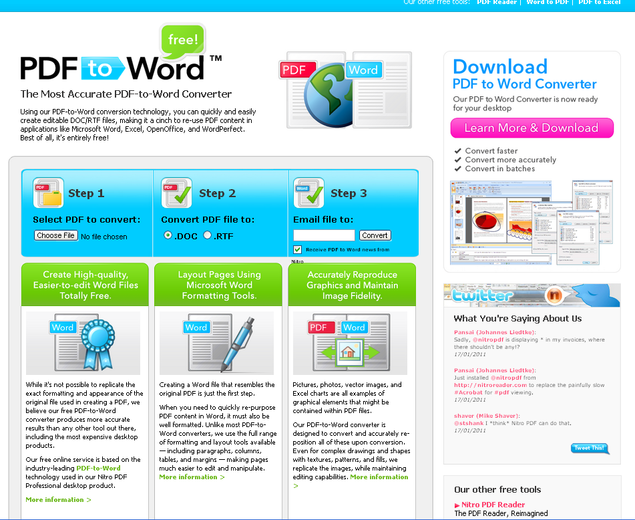
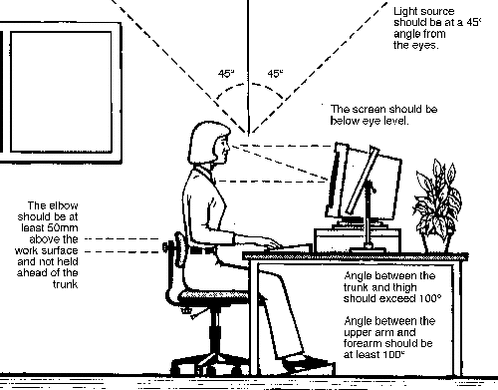
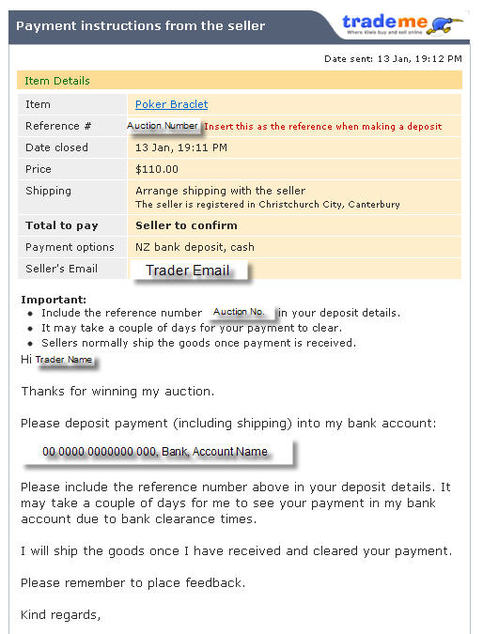
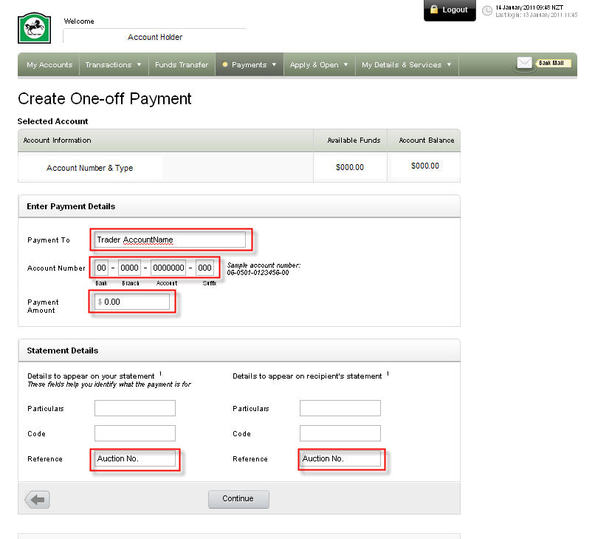
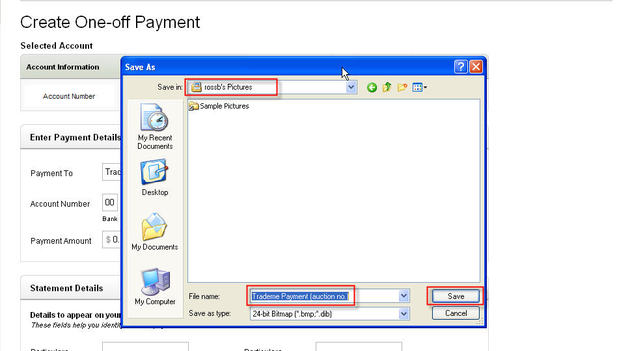
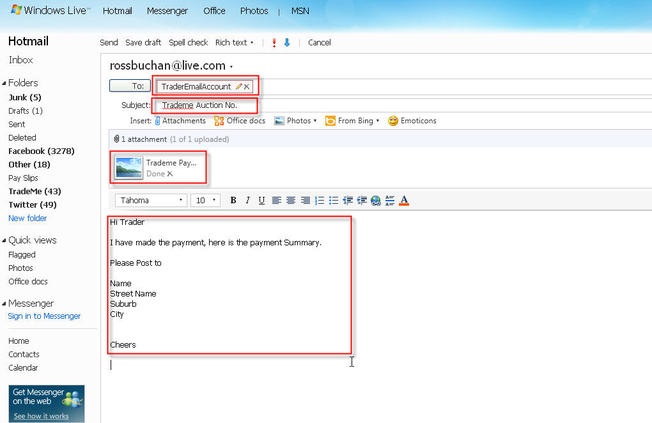
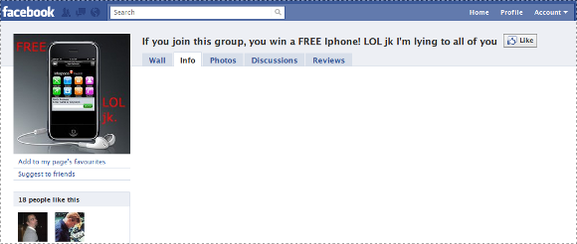
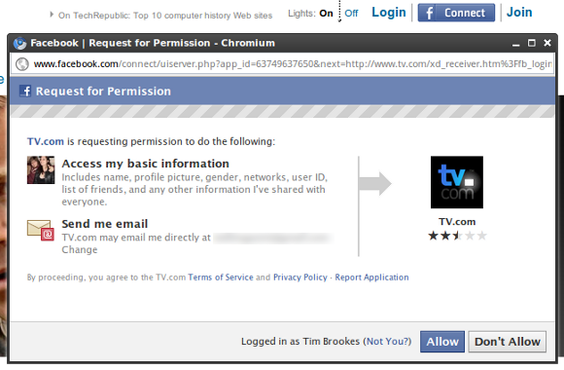
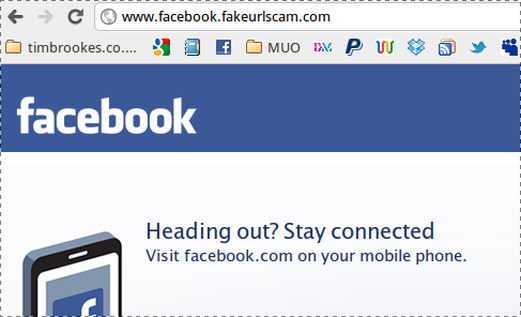
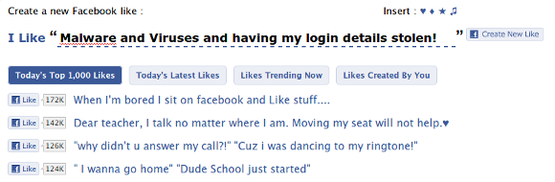
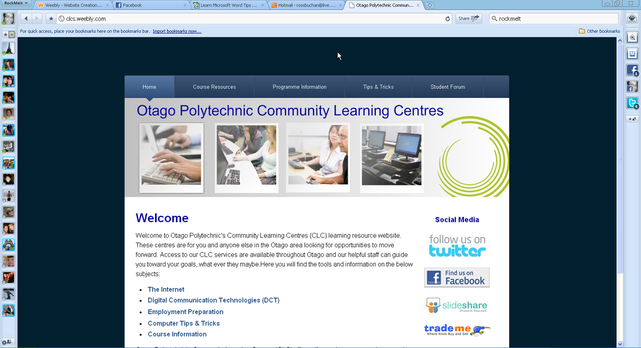

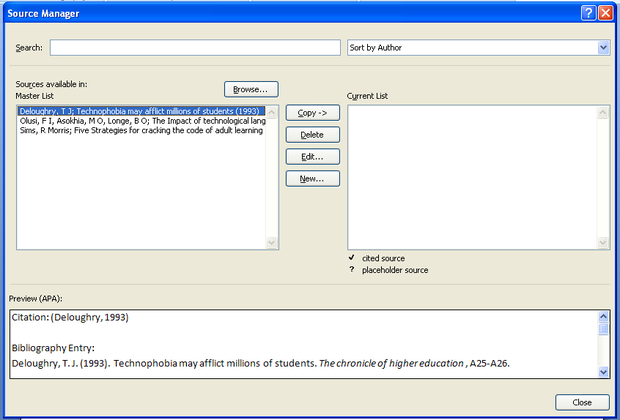
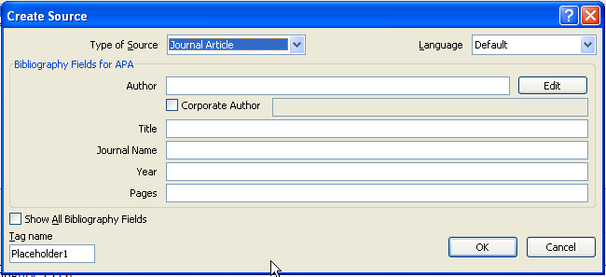
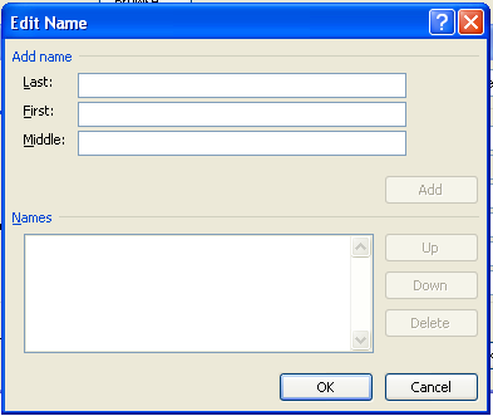
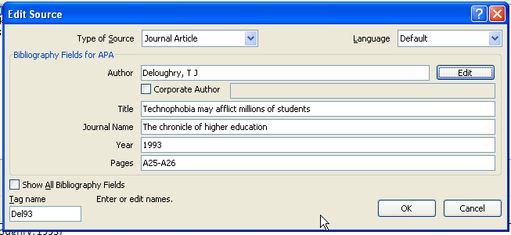
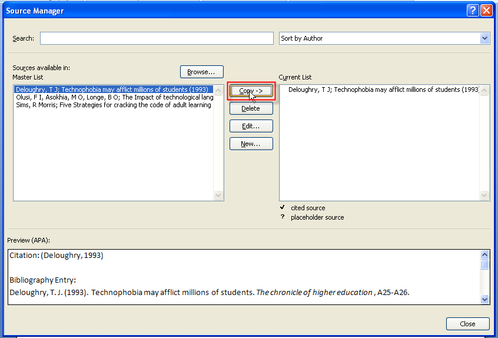
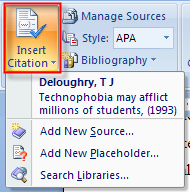
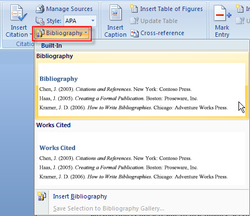


 RSS Feed
RSS Feed