This tool is fantastic for anyone who is studying or writing reports with references in them.
Click on the Reference tab on the ribbon.
Click on the Reference tab on the ribbon.
The best way to use this tool is to enter your references as you go. To add a reference click on Manage Sources, The dialog box below will display.
You will notice the list of references that are already stored on my computer in the left hand box. This is a great resource of all the journals, books and articles that you have referenced in the past.
To create a new reference click on New, the dialog box below will display.
To create a new reference click on New, the dialog box below will display.
Select your type of source. (this is important as it changes the options you need to fill in)
Click on Edit next to Author the box below will display
Click on Edit next to Author the box below will display
Enter the Authors Last, First and Middle name, Click Add.
If you wish to add another author, type in the names again and click Add, when you have finished click on OK
Fill in the rest of the information as shown below
If you wish to add another author, type in the names again and click Add, when you have finished click on OK
Fill in the rest of the information as shown below
Once you have filled in all of the required information click on Ok
You will need to make sure that the reference is listed under the current references
You will need to make sure that the reference is listed under the current references
If the reference is not on the current list, click on the reference and click copy => this will transfer the reference into the current list.
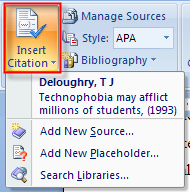
To insert and in text citation click on Insert Citation and a list similar to the one on the right will appear with a list of all your current references.
Click on the reference you wish to insert and it will be placed where your cursor is.
Click on the reference you wish to insert and it will be placed where your cursor is.
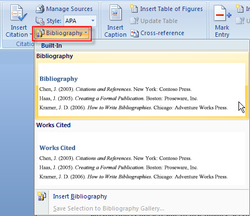
Once you have completed your Report and want to insert a bibliography simply create a new page at the end of the document and click on bibliography. This will automatically create a bibliography at the end of your report that can be updated.

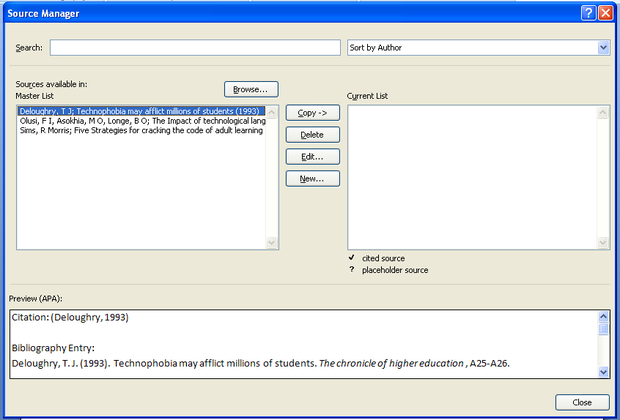
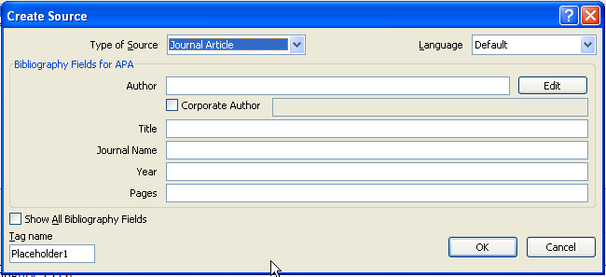
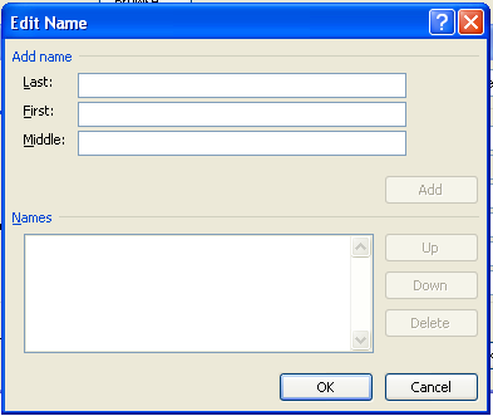
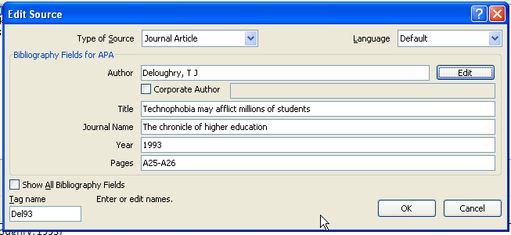
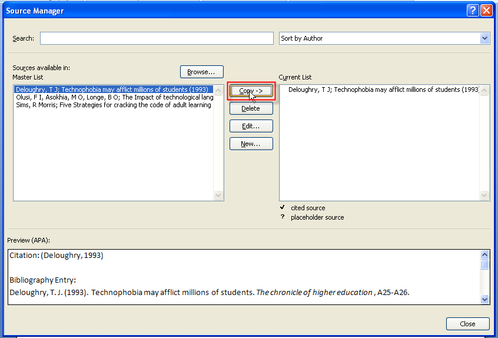


 RSS Feed
RSS Feed