Using styles is a great time saver for formatting text and headings in your documents. If you are intending on using a table of contents then you will need to use styles for your headings and sub headings. You will find your style options on the home tab under styles.
To expand your style options click on the drop down button on the right hand side of the style selection box.
For the main headings in your document, select Heading 1
For the sub headings in your document, select Heading 2
Highlight or select the text that you wish to apply the heading to and click on the Heading style. You will notice your text changes to the format of the heading.
For the sub headings in your document, select Heading 2
Highlight or select the text that you wish to apply the heading to and click on the Heading style. You will notice your text changes to the format of the heading.
Modifying Heading Styles
To change the styles formats we must modify each heading style what we are using.
To modify a style right click on the style and click modify.
To modify a style right click on the style and click modify.
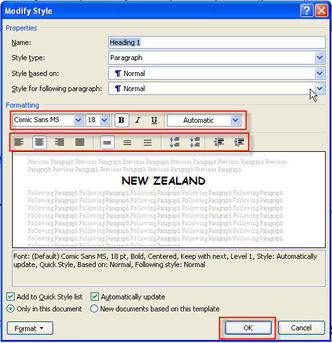
The display box to the right will display, you can change all font options and alignment options to customise the heading to your specification. Once you have changed the heading styles, click on the Ok button.
You can modify all of your heading styles individually to suit the needs of your documents once you have applied the heading style to your document you can then using the contents page function.
You can modify all of your heading styles individually to suit the needs of your documents once you have applied the heading style to your document you can then using the contents page function.

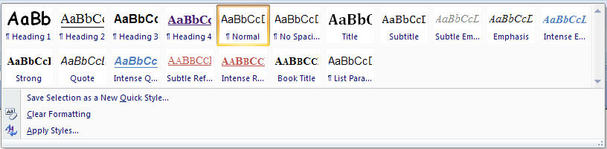
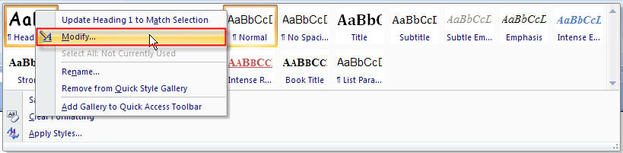


 RSS Feed
RSS Feed